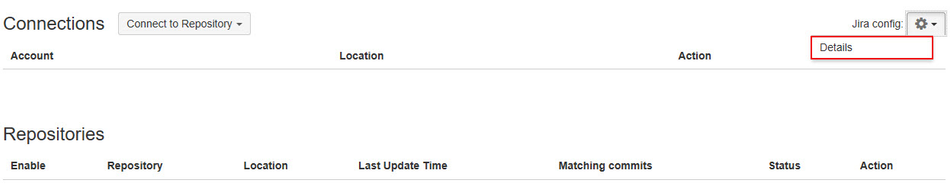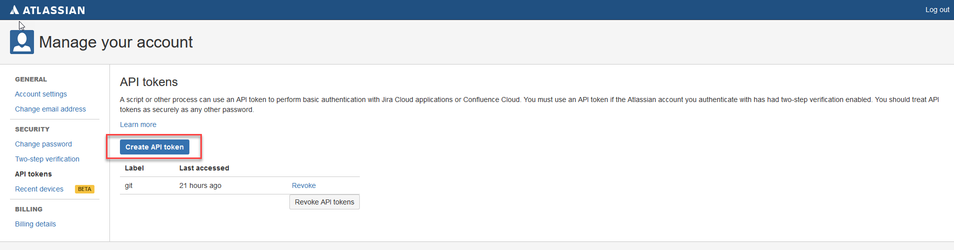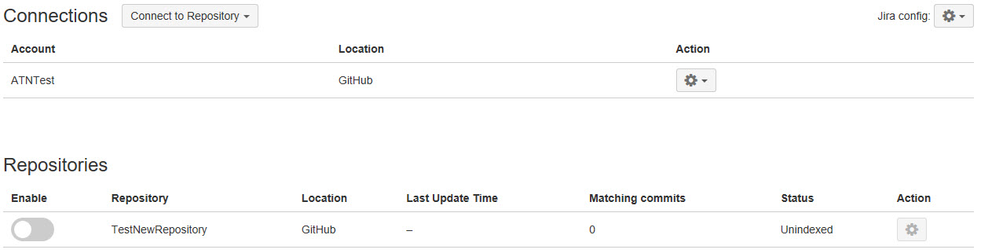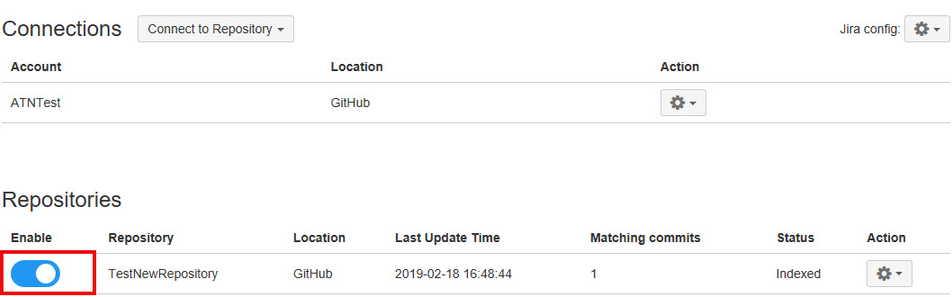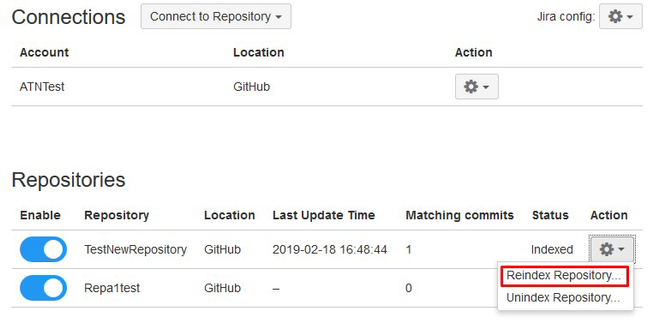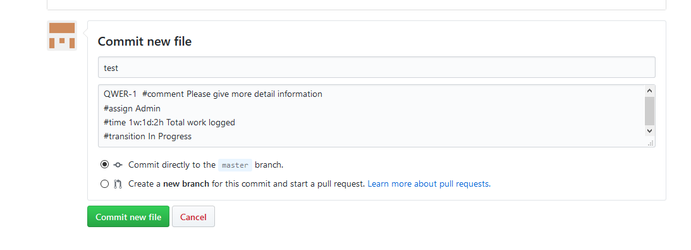Git Jira Integration
Introduction
The JIRA Git Integration is designed to show a developers git commits within JIRA for more efficient project management and tracking. It is designed to allow a project manager to quickly and easily see what work is done in and by whom on any JIRA issue. The app searches your Git repository and indexes commit comments to JIRA issues. This app supports connections to GitHub, GitLab and Bitbucket repositories.
You can find this app on the Atlassian Marketplace here: https://marketplace.atlassian.com/plugins/jiragitintegration/cloud/overview
Getting Started - Overview
Getting started is easy. Install our app, setup your repository and have your team start making commits referencing the JIRA issues they are working from.
App Install via Atlassian Marketplace
Visit the JIRA Git Integration Atlassian Marketplace page. Select the “Get it now” button to begin installation. Follow the prompts to complete installation.
Setup Your Repository
Connecting to your Git repository in JIRA is simple. After you have installed the JIRA Git Integration app you can navigate to our repository configuration page by the following steps:
Choose -> System
Advanced -> JIRA git integration
Fill in the Jira config setting to set up the correct work of the commands that the commit messages will include.
Email - a valid user, who will send the command throught the commit messages
Api token - an unique token created in the Manage Account settings in Jira
The configure page allows you to connect to your GitHub, GitLab and Bitbucket repository. Select the repository and authenticate your account.
Once a connection has been made you can view the connection details, refresh or disconnect at any time. All repositories belonging to your account are shown below. By default they are turned off as shown below.
Connection can be turned on or off by the toggle button as shown turned on below.
The Action menu allows you to reindex or unindex a repository.
Linking Git commits to your JIRA Issue
Linking your Git commits to a JIRA issue is super easy. When a developers commits their code all they need to do is reference the issue they are working on.
Commit Comment Example (For a JIRA project with an issue labeled SB-3)
Example: Added login feature as described in SB-3
Viewing Commits in JIRA
Git commits are available for a project and for a specific issue.
Viewing Project Commits
To view a Project Commit navigate to the project our repository configuration page by the following steps:
Choose -> Project -> JIRA Git Integration
All commits related to this project are shown here.
Viewing Issue Commits
To view an Issue Commit navigate to the JIRA issue and click on the Git tab located as shown below.
Clicking on Git will display all the commits created for a specific issue. This example shows the bottom of the page for JIRA issue SB-3, showing all the commits with SB-3 in the commit comment.
Git commands
The commands allow you to comment, assign, transition Jira issues and add a worklog to them via Gitlab,Github, Bitbucket commits.
Comment command
The #comment command allows adding the comment to Jira issue. You must add the command to the commit message in the following format:
<Issuekey> #comment <your comment text>
Example, QWER -1 #comment Please give more detail information
Time command
The #time command allows adding the time value into the worklog to the Jira Issue. You must add the command to the commit message in the following format:
<Issuekey>#time[Some amount in Jira time syntax]<Your worklog comment text, the time should be write in the following format : Xw:Yd:Zh
Example, QWER-1 #time 1w:1d:2h Total work logged
Transition command
The #transition command allows changing workflow state of the issue. If the transition state is not valid or the user does not have access to make this change then the transition will not work. You must add the command to the commit message in the following format:
<Issuekey> #<transition-name> <Your comment text>
Example, QWER-1 #transition In Progress
Assign command
The #assign command allows assigning the particular issue to the specified Jira user. You must add the command to the commit message in the following format:
<Issuekey> #<assign> <Jira username>
Example, QWER-1 #assign Admin